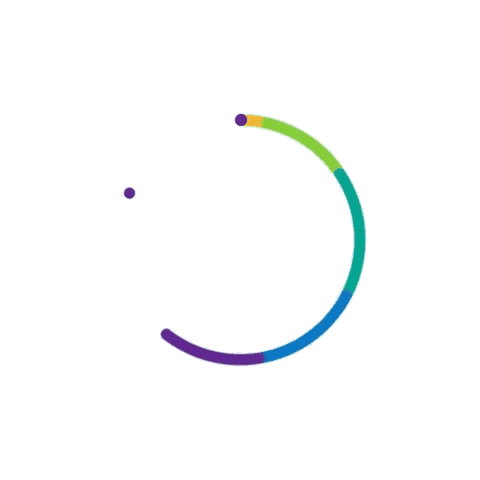What should I do if my smartphone battery drains too quickly?
By Adedayo Oyetoke, Published on: July 4th 2024 6 min, 1004 word Views: 859
In the fast-paced digital age, a smartphone is more than just a communication tool; it’s an essential gadget that keeps us connected, informed, and entertained. However, one common issue that can be incredibly frustrating is a rapidly draining battery. If you find yourself constantly reaching for the charger, it’s time to take action. In this comprehensive guide, we’ll explore various reasons why your smartphone battery might be draining quickly and provide practical solutions to extend its life.
Understanding Battery Drain
Before diving into solutions, it’s crucial to understand the potential causes of battery drain. Several factors can contribute to a smartphone’s battery life deteriorating faster than expected:
- Background Apps and Processes: Apps running in the background can consume significant battery power.
- Screen Brightness and Timeout: High screen brightness and long screen timeout settings can drain the battery quickly.
- Location Services: Continuous use of GPS and location services by apps can lead to battery drain.
- Outdated Software: Running on an outdated operating system can affect battery performance.
- Battery Health: Over time, a smartphone battery's health degrades, reducing its capacity to hold a charge.
- Connectivity Features: Bluetooth, Wi-Fi, and mobile data, if left on when not in use, can consume battery life.
Practical Steps to Extend Battery Life
1. Manage Background Apps
Apps running in the background can significantly impact your battery life. To manage them:
- For Android Users: Go to Settings > Battery > Battery usage to see which apps are consuming the most power. Force stop or uninstall unnecessary apps.
- For iOS Users: Navigate to Settings > Battery to view battery usage. You can turn off background app refresh by going to Settings > General > Background App Refresh.
2. Optimize Screen Settings
Your smartphone’s screen is one of the biggest battery hogs. Here’s how to optimize it:
- Reduce Screen Brightness: Lower your screen brightness manually or enable adaptive brightness in settings.
- Shorten Screen Timeout: Set a shorter screen timeout duration to turn off the display quickly when not in use.
- Enable Dark Mode: On OLED screens, dark mode can save battery life by reducing the power needed to light up pixels.
3. Control Location Services
Location services are useful but can drain your battery if left on continuously.
- Limit App Access: Go to Settings > Privacy > Location Services and adjust the settings so only essential apps can access your location.
- Use Battery-Saving Mode: Enable battery-saving mode in your device settings to reduce GPS usage.
4. Update Software
Keeping your operating system and apps up to date ensures you benefit from the latest battery optimization improvements and bug fixes.
- For Android Users: Go to Settings > Software Update and check for updates.
- For iOS Users: Navigate to Settings > General > Software Update to install the latest version.
5. Maintain Battery Health
Over time, a battery’s ability to hold a charge diminishes. Here are some tips to maintain your battery health:
- Avoid Extreme Temperatures: Keep your device away from extreme heat or cold, as both can damage the battery.
- Partial Charging: Instead of charging your phone to 100% or letting it die completely, try to keep it between 20% and 80%.
6. Manage Connectivity Features
Connectivity features like Bluetooth, Wi-Fi, and mobile data can drain your battery if left on unnecessarily.
- Turn Off When Not in Use: Disable Bluetooth, Wi-Fi, and mobile data when they are not needed.
- Use Airplane Mode: When you don't need to use your phone, such as during sleep or meetings, switch to airplane mode to save battery.
Additional Tips
Here are a few more tips to help extend your smartphone’s battery life:
- Use Power-Saving Mode: Most smartphones have a power-saving mode that reduces background activity, screen brightness, and other features to save battery.
- Limit Push Notifications: Constant push notifications can wake up your phone and consume battery. Limit them by going to Settings > Notifications.
- Uninstall Unnecessary Apps: Remove apps you don’t use to reduce the load on your battery.
Real-Life Example: Case Study
Consider John, a busy professional who relies heavily on his smartphone for work and personal use. He noticed his phone’s battery was draining rapidly, affecting his productivity. After analyzing his battery usage, he found several apps running in the background, consuming significant power. By following the steps above, such as managing background apps, optimizing screen settings, and updating his software, John significantly improved his battery life, allowing him to stay connected throughout the day without frequent charging.
Common Technical Issues and Solutions
While following the tips above can help, sometimes you might encounter technical issues that affect battery life. Here are some common problems and their solutions:
- Battery Draining Fast After Software Update: If your battery starts draining quickly after a software update, try restarting your phone or performing a factory reset (after backing up your data). This can resolve any software conflicts that might be causing the issue.
- App-Related Battery Drain: If a particular app is draining your battery, check for updates or reinstall the app. Sometimes, bugs in the app can cause excessive battery consumption.
- Hardware Issues: If you’ve tried all the tips and your battery still drains quickly, it might be a hardware issue. Visit an authorized service center to get your battery checked or replaced.
Conclusion
In conclusion, managing your smartphone’s battery life involves a combination of optimizing settings, updating software, and maintaining battery health. By understanding the factors that contribute to battery drain and taking proactive measures, you can significantly extend the time between charges, ensuring your phone is always ready when you need it. For more insights into dealing with tech-related issues, check out our detailed guide on common issues with smart home devices and how to fix them.
For further reading on related topics, you might find our articles on how to set up a smart home hub and why your phone is the future of AI assistants insightful. Additionally, explore more do-it-yourself tips to keep your devices running smoothly.
By incorporating these practices into your daily routine, you can maximize your smartphone's battery life and enjoy a more efficient and uninterrupted mobile experience.