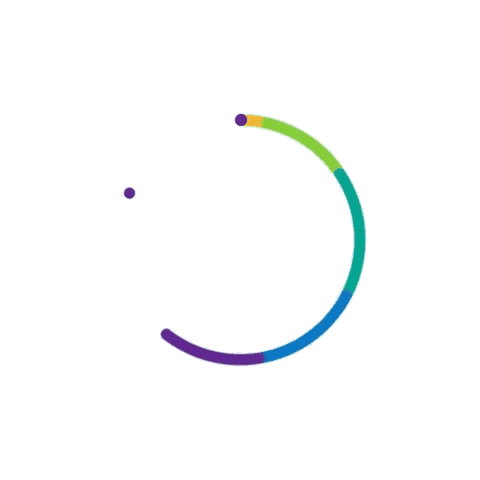How Can I Fix a Slow Internet Connection?
By Adedayo Oyetoke, Published on: July 3rd 2024 6 min, 1076 word Views: 990
In today's digital age, a slow internet connection can be more than just a minor inconvenience—it can disrupt your work, hinder your productivity, and even affect your quality of life. Whether you're working from home, streaming your favorite shows, or video chatting with family and friends, a sluggish internet connection can be incredibly frustrating. In this comprehensive guide, we'll explore various reasons behind a slow internet connection and provide practical solutions to help you get back up to speed.
1. Check Your Internet Plan and Speed
Issue: Sometimes, the root of your slow internet woes lies in your internet plan itself. If you're on a basic plan, you may not have enough bandwidth for your needs.
Solution:
- Test Your Speed: Use a reliable speed test tool like Speedtest by Ookla to check your current internet speed. Compare it to the speed you're paying for.
- Upgrade Your Plan: If your speed test results are significantly lower than your plan's advertised speeds, it might be time to upgrade your plan. Contact your Internet Service Provider (ISP) to explore faster options.
2. Position Your Router Strategically
Issue: The placement of your router can significantly affect your Wi-Fi signal strength and, consequently, your internet speed.
Solution:
- Central Location: Place your router in a central location within your home. This helps ensure even coverage throughout your space.
- Avoid Obstructions: Keep the router away from walls, metal objects, and electronic devices that can interfere with the signal.
- Elevate the Router: Position the router on a higher shelf or mount it on the wall to enhance coverage.
3. Update Your Router's Firmware
Issue: Outdated router firmware can lead to performance issues and security vulnerabilities.
Solution:
- Check for Updates: Log into your router's admin panel (usually accessible via your browser at an address like 192.168.1.1).
- Update Firmware: Follow the manufacturer's instructions to update the firmware. This process varies by router brand, so refer to your router's manual or the manufacturer's website for detailed guidance.
4. Manage Connected Devices
Issue: Too many devices connected to your network can hog bandwidth and slow down your internet.
Solution:
- Limit Devices: Disconnect devices that are not in use. This includes smart home devices, gaming consoles, and additional smartphones.
- Prioritize Bandwidth: Use your router's Quality of Service (QoS) settings to prioritize bandwidth for essential devices and applications.
5. Use Wired Connections
Issue: Wi-Fi is convenient but can be less reliable than a wired connection, especially for bandwidth-intensive activities.
Solution:
- Ethernet Cables: Connect critical devices (like your computer or smart TV) directly to the router using Ethernet cables. This can significantly improve speed and reduce latency.
- Powerline Adapters: If running Ethernet cables is not feasible, consider using powerline adapters to extend your wired network through your home's electrical wiring.
6. Check for Interference
Issue: Other electronic devices and even neighboring Wi-Fi networks can interfere with your Wi-Fi signal.
Solution:
- Change Wi-Fi Channel: Access your router's settings and change the Wi-Fi channel to one with less interference. Tools like Wi-Fi Analyzer can help identify the best channel.
- Dual-Band Routers: Use the 5GHz band if your router supports it. The 5GHz band is less crowded and offers faster speeds, though it has a shorter range compared to 2.4GHz.
7. Secure Your Network
Issue: Unauthorized users on your network can consume bandwidth and slow down your connection.
Solution:
- Change Passwords: Regularly update your Wi-Fi password and use a strong, unique password to prevent unauthorized access.
- Network Encryption: Ensure your Wi-Fi network is using WPA3 encryption, or at least WPA2, for better security.
8. Optimize Your Browser and Devices
Issue: Sometimes, the issue lies with your device or browser rather than the internet connection itself.
Solution:
- Clear Cache: Regularly clear your browser's cache and cookies to improve performance.
- Close Unnecessary Tabs: Having too many browser tabs open can slow down your device and internet speed.
- Update Software: Keep your operating system, browser, and applications up to date to ensure optimal performance.
9. Use a Wi-Fi Extender or Mesh Network
Issue: In larger homes or areas with dead zones, your router's signal may not reach every corner effectively.
Solution:
- Wi-Fi Extenders: Invest in a Wi-Fi extender to amplify your router's signal to hard-to-reach areas.
- Mesh Networks: For a more robust solution, consider setting up a mesh network. Mesh systems, like those from Google Nest or Netgear Orbi, provide seamless coverage throughout your home.
10. Check for Background Activities
Issue: Background applications and updates can consume bandwidth and slow down your connection.
Solution:
- Task Manager: Use your computer's task manager to monitor and close bandwidth-hogging applications.
- Scheduled Updates: Schedule system updates and large downloads during off-peak hours to minimize their impact on your internet speed.
For more detailed guidance on optimizing your smart home network, check out our comprehensive guide on setting up a smart home hub. Additionally, if you're considering switching to a more modern internet solution, our article on 5G home internet might be of interest.
FAQs
Q: How do I know if my internet speed is adequate for my needs?
A: For basic browsing and email, 5-10 Mbps is sufficient. For streaming HD videos or online gaming, 25-50 Mbps is recommended. For 4K streaming or a household with multiple devices, consider plans offering 100 Mbps or more.
Q: Why is my internet slower at certain times of the day?
A: Internet speeds can fluctuate due to peak usage times when more people are online. This is especially common in the evenings and weekends.
Q: Can my ISP throttle my internet speed?
A: Yes, ISPs can throttle your speed if you've exceeded data limits or during peak usage times. Check your plan details or contact your ISP for clarification.
Q: What is a good ping rate for online gaming?:
A: A ping rate below 20ms is considered excellent for gaming. Rates between 20-50ms are good, while anything above 100ms may result in noticeable lag.
By implementing these solutions, you can ensure your internet connection remains fast and reliable, supporting all your online activities seamlessly.
Conclusion
A slow internet connection can be a significant hindrance in our digitally driven lives. By following the steps outlined in this guide, you can diagnose and address common issues that affect your internet speed. From simple fixes like repositioning your router to more advanced solutions like setting up a mesh network, there's a solution for every problem.
For further troubleshooting tips on common issues with smart home devices and how to fix them, visit our blog post on common issues with smart home devices. By staying informed and proactive, you can ensure a smoother, faster, and more reliable internet experience.