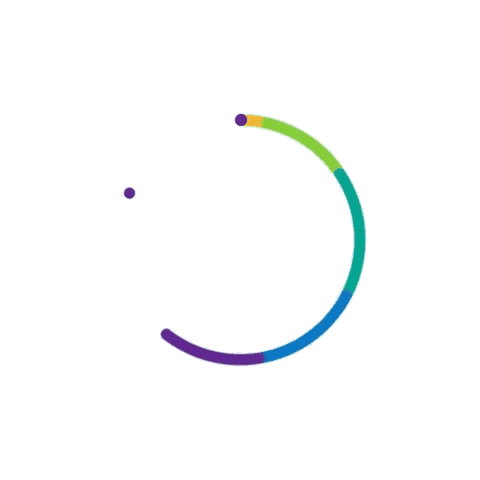How to Set Up a Smart Home Hub: A Comprehensive Guide
By Adedayo Oyetoke, Published on: June 13th 2024 6 min, 1187 word Views: 845
Imagine waking up to a gentle sunrise simulation emanating from your smart lights, followed by the calming aroma of freshly brewed coffee courtesy of your internet-connected coffee maker. All this before you even get out of bed! This, my friend, is the magic of a smart home, and the brains behind this operation is the ever-reliable smart home hub.
But here's the thing: setting up a smart home hub can seem intimidating at first. Fear not, fellow tech adventurer! This guide will walk you through the process step-by-step, transforming you from a smart home newbie to a seasoned automation aficionado.
Understanding Smart Home Hubs
A smart home hub is the brain of your smart home ecosystem. It connects and communicates with various smart devices like lights, thermostats, cameras, and locks, enabling you to control them from a single interface. Popular smart home hubs include Amazon Echo, Google Nest Hub, Samsung SmartThings, and Apple HomePod.
Why Do You Need a Smart Home Hub?
- Unified Control: Manage all your devices from one app or interface.
- Automation: Set routines and automations for your devices to interact without manual intervention.
- Voice Control: Use voice assistants like Alexa, Google Assistant, or Siri to control your home.
- Enhanced Security: Integrate security devices for real-time monitoring and alerts.
Before We Begin: Choosing Your Perfect Hub
There's a variety of smart home hubs available, each with its own strengths and compatibility considerations. Here are some popular options to get you started:
- Amazon Echo (with built-in Hub): A fantastic choice for those already invested in the Alexa ecosystem. It boasts seamless voice control and integrates well with a wide range of smart devices. Amazon Echo.
- Google Home Hub: Perfect for Google Assistant users, offering a user-friendly interface and excellent voice recognition. Plus, it doubles as a smart display for visual control. Google Home Hub.
- Samsung SmartThings Hub: A versatile option compatible with a vast array of smart devices from various brands. It excels in creating complex automations. Samsung SmartThings.
- Apple HomePod: Best for Apple users, integrates with HomeKit-enabled devices. Apple HomePod.
Once you've chosen your champion, let's dive into the setup process!
Step 1: Power Up and Connect
- Find a central location in your home with a strong Wi-Fi signal. This ensures smooth communication between your hub and smart devices.
- Plug in your hub and follow the manufacturer's instructions for connecting it to your Wi-Fi network. This usually involves downloading a companion app and following the on-screen prompts.
Step 2: Download the Hub's App
- Head over to your app store and search for the dedicated app for your chosen smart home hub.
- Download and install the app.
Step 3: Create an Account (If Required)
- Most hub apps require you to create an account to manage your smart home ecosystem.
- Provide the necessary details and create a secure password.
Step 4: Adding Your Smart Devices
This is where the magic happens! Each smart device will have its own setup process outlined in its user manual or app. Typically, it involves putting the device in pairing mode and following the app's instructions, which might involve scanning a QR code or entering a unique code.
Pro Tip: Many smart devices connect directly to your Wi-Fi network without needing a hub. However, a hub offers several advantages:
- Centralized Control: Manage all your smart devices from a single app or voice assistant.
- Enhanced Reliability: A hub acts as a bridge between your devices and the internet, ensuring a more stable connection.
- Advanced Automation: Create complex routines and automations that interact with multiple devices simultaneously.
Step 5: Exploring the App's Functionality
Once your devices are connected, delve into the app's features. You'll be able to control individual devices, create custom settings (like dimming lights or adjusting thermostat temperature), and even set up automations (like turning on lights when you arrive home).
Building Your Smart Home Dream Team
Now that you've got the basics down, let's explore some smart device categories that can truly elevate your home experience:
- Smart Lighting: Imagine setting the perfect ambiance for a movie night or automatically adjusting lights based on the time of day. Smart Lighting on Amazon.
- Smart Thermostats: Save energy and money by creating a personalized heating and cooling schedule.
- Smart Doorbells and Security Cameras: Monitor your home remotely and receive alerts when motion is detected.
- Smart Plugs: Turn electronics on or off remotely, or set schedules for power-hungry devices.
Step 6: Set Up Automations and Routines
Automations and routines make your smart home truly intelligent. They allow your devices to interact based on specific conditions or schedules.
Examples of Automations
- Good Morning Routine: Automatically turn on lights, start the coffee maker, and adjust the thermostat when you wake up.
- Away Mode: Turn off lights, lock doors, and activate security cameras when you leave the house.
- Bedtime Routine: Dim lights, set the thermostat to a comfortable sleeping temperature, and play calming music.
How to Set Up Automations
- Open Your Hub App: Navigate to the automations or routines section.
- Create a New Automation: Choose the trigger (e.g., time, device action) and the actions you want to happen.
- Save and Test: Save your automation and test it to ensure it works as expected.
Example Automation Setup for an Amazon Echo:
- Open the Alexa app and go to "Routines."
- Tap the "+" icon to create a new routine.
- Select a trigger, such as "When you say 'Goodnight'."
- Add actions, like turning off lights, locking doors, and setting the thermostat.
- Save the routine and test it.
Troubleshooting Common Issues
Device Not Connecting
- Check Wi-Fi: Ensure your device and hub are on the same Wi-Fi network.
- Compatibility: Confirm the device is compatible with your hub.
- Reset Device: Try resetting the device and re-pairing it.
Automation Not Working
- Check Conditions: Ensure the conditions for the automation are correct.
- Device Status: Make sure all devices involved are online and functioning.
- Update Firmware: Check for firmware updates for your hub and devices.
Enhancing Your Smart Home Experience
Integrating with Other Services
Many smart home hubs offer integration with other services for enhanced functionality. For example:
- IFTTT (If This Then That): Create more complex automations that involve web services.
- Home Assistant: An open-source platform that supports a wide range of devices and offers advanced automation capabilities.
Enhancing Security
- Smart Cameras and Doorbells: Monitor your home remotely and receive alerts for any unusual activity.
- Smart Locks: Control access to your home remotely and receive notifications when doors are locked/unlocked.
- Motion Sensors: Detect movement and trigger automations or alerts.
Voice Control
Voice assistants like Alexa, Google Assistant, and Siri make controlling your smart home even more convenient. You can issue voice commands to control devices, run routines, and check the status of your home.
Example Commands:
- Alexa: "Alexa, turn off the living room lights."
- Google Assistant: "Hey Google, set the thermostat to 72 degrees."
- Siri: "Hey Siri, lock the front door."
Conclusion
Setting up a smart home hub is a game-changer, transforming your home into a connected, efficient, and secure environment. By following this guide, you can choose the right hub, connect your devices, set up automations, and troubleshoot common issues. Embrace the convenience and possibilities that a smart home offers.
For more insights on smart home technology and other tech-related topics, visit my blog at Do it yourself | Wireless Terminal.