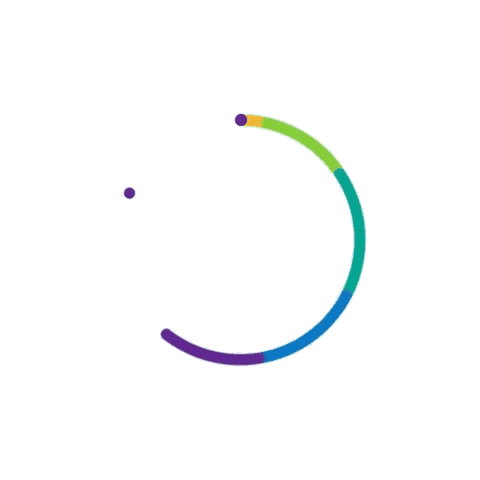How to Recover Lost Data from Your Computer
By Adedayo Oyetoke, Published on: July 5th 2024 5 min, 802 word Views: 875
Losing data can be a nightmare. Whether it's due to accidental deletion, software crashes, or hardware failures, the thought of losing important files, documents, or cherished photos can be distressing. Fortunately, there are numerous methods and tools available to recover lost data from your computer. This guide will walk you through the various steps to retrieve your lost data, offering both simple solutions and advanced techniques for more complex scenarios.
Understanding Data Loss
Before diving into the recovery process, it's important to understand the common causes of data loss. These include:
- Accidental Deletion: Files are often accidentally deleted by the user. This is one of the most common causes of data loss.
- Software Crashes: System crashes can result in the loss of unsaved data and corruption of files.
- Hardware Failures: Hard drive failures or issues with other hardware components can lead to data loss.
- Viruses and Malware: Malicious software can corrupt or delete files on your computer.
- Power Outages: Sudden power interruptions can cause data loss, especially if files were being saved at the time.
Step-by-Step Solutions for Data Recovery
1. Check the Recycle Bin
The first place to check for lost files is the Recycle Bin. Often, deleted files are not permanently removed but are instead moved to the Recycle Bin, where they can be easily restored.
- Steps to Recover from Recycle Bin:
- Open the Recycle Bin by double-clicking its icon on the desktop.
- Search for the lost file.
- Right-click on the file and select "Restore."
2. Use File History or Backup
Windows has a built-in backup feature called File History. If you have set up File History, you can restore previous versions of files.
- Steps to Recover Using File History:
- Type "File History" in the Windows search bar and select "Restore your files with File History."
- Browse through the available backups and select the file you want to restore.
- Click the "Restore" button.
For Mac users, Time Machine is the equivalent tool for backups.
- Steps to Recover Using Time Machine:
- Open Time Machine by clicking its icon in the menu bar.
- Use the timeline on the edge of the screen to locate the file you want to restore.
- Select the file and click "Restore."
3. Utilize Data Recovery Software
If the above methods don't work, data recovery software can be very effective. These programs scan your hard drive for lost files and allow you to recover them.
- Recommended Data Recovery Software:
- Recuva: A user-friendly tool that can recover files from your hard drive, memory cards, and other external drives. Download Recuva
- EaseUS Data Recovery Wizard: This software supports a wide range of file types and offers a deep scan option for thorough recovery. Download EaseUS Data Recovery Wizard
- Disk Drill: Known for its powerful scanning algorithms, Disk Drill can recover lost files from various storage devices. Download Disk Drill
- Steps to Recover Using Data Recovery Software:
- Download and install the recovery software of your choice.
- Open the software and select the drive or partition where the lost files were located.
- Run a scan to search for recoverable files.
- Preview the found files and select the ones you want to recover.
- Save the recovered files to a different drive to avoid overwriting the lost data.
4. Seek Professional Help
If you are unable to recover your data using the above methods, it might be time to seek professional help. Data recovery specialists have the tools and expertise to recover data from severely damaged or corrupted drives.
- Steps to Take When Seeking Professional Help:
- Research and choose a reputable data recovery service provider.
- Contact the provider and explain your situation.
- Follow their instructions to send your device for recovery.
- Be prepared for potential costs associated with professional data recovery services.
Preventing Future Data Loss
Prevention is always better than cure. Here are some tips to help you avoid future data loss:
- Regular Backups: Regularly back up your data to an external drive or cloud storage service.
- Use Antivirus Software: Keep your computer protected from viruses and malware with reliable antivirus software.
- Avoid Physical Damage: Handle your devices with care to avoid physical damage that can lead to data loss.
- Power Protection: Use a surge protector or an uninterruptible power supply (UPS) to protect your computer from power surges and outages.
Conclusion
Data loss can be a stressful experience, but with the right tools and knowledge, you can often recover your lost files. By following the steps outlined in this guide, you can increase your chances of successful data recovery. Additionally, taking preventative measures will help protect your data in the future.
For more tips on dealing with common technical issues, check out Wireless Terminal's guide on fixing slow internet connections and how to set up a smart home hub.
If you're interested in learning more about addressing common issues with smart home devices, don't miss Wireless Terminal's comprehensive guide. Stay informed and keep your data safe!