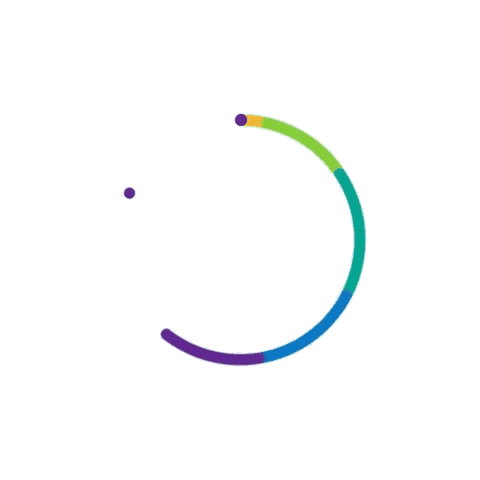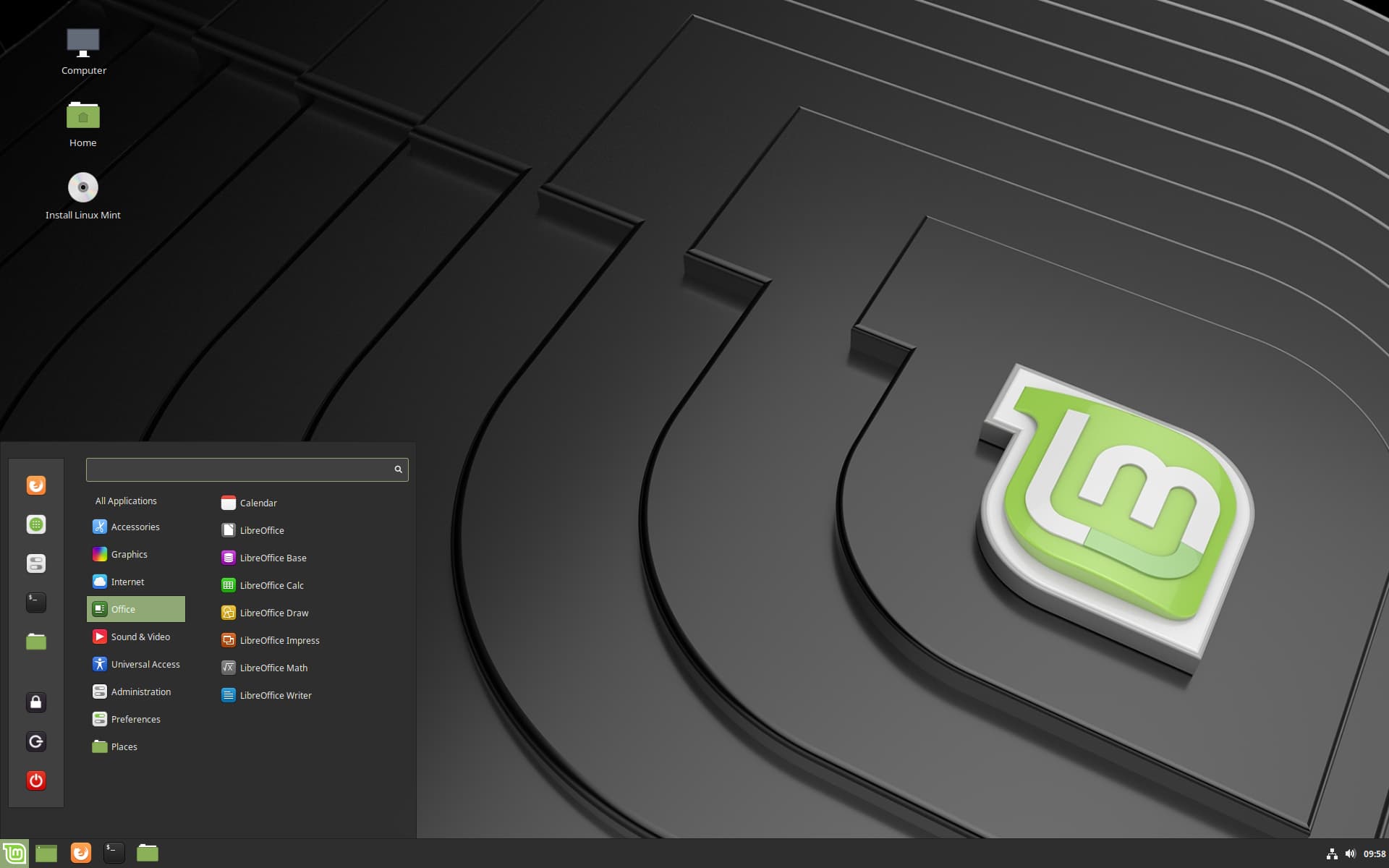
Linux Mint: The All-Rounder Distro for Everyone
By Adedayo Oyetoke, Published on: September 25th 2024 8 min, 1561 word Views: 831
In a world where operating systems like Windows and macOS dominate the consumer landscape, Linux-based operating systems often go unnoticed by casual users. However, Linux distributions ("distros") like Linux Mint have emerged as powerful, versatile, and user-friendly alternatives to mainstream OSes. Whether you’re a tech enthusiast, an average home user, or someone migrating from Windows, Linux Mint offers a balance of simplicity, speed, and robustness. This guide explores why Linux Mint is regarded as an "all-rounder" distro for everyone.
Overview of Linux Mint
Linux Mint is an open-source, Ubuntu-based distribution that focuses on ease of use and functionality. It was first launched in 2006 and has grown rapidly in popularity due to its beginner-friendly interface, powerful software suite, and customizability. With Cinnamon as its flagship desktop environment, it provides a familiar user experience akin to Windows, making it one of the most accessible Linux distros for new users.
Why Linux Mint is Most Versatile?
Linux Mint offers support for various desktop environments—Cinnamon, MATE, and XFCE—making it adaptable to a wide range of hardware configurations, from high-end machines to low-spec computers. This versatility allows users to customize their system according to their needs, from resource-intensive applications to lightweight operations.
For more on versatile operating systems, check out other Linux distributions suitable for scientific computing on Wireless Terminal.
Key Features
a. User-Friendly Interface
One of the main reasons Linux Mint is so popular is its user-friendly interface. The Cinnamon desktop environment mimics traditional Windows-like layouts, complete with a taskbar, start menu, and easily navigable system settings. This familiarity is crucial for users transitioning from Windows or macOS, as it minimizes the learning curve.
For more on user-friendly interfaces, check out our post on Windows 10's blend of traditional and modern interfaces.
b. Pre-Installed Software Suite
Linux Mint comes pre-installed with a host of useful applications, including the LibreOffice suite, Firefox, Thunderbird, and multimedia tools like VLC. This allows users to jump right into productivity without spending time hunting for essential software.
c. Performance and Speed
Linux Mint is known for its speed and efficiency, even on older hardware. It’s lightweight and optimized for performance, making it a faster alternative to both Windows and Ubuntu. For instance, compared to Windows 10, Mint boots faster and uses less memory.
If you're interested in exploring how other systems compare in terms of speed and performance, check out our article on Windows 11 and its advancements.
d. Customization and Flexibility
For users who love tweaking their operating system, Linux Mint offers extensive customization options. From changing themes to modifying system settings, Mint lets you personalize the interface to match your preferences. This flexibility is one of the reasons why it’s regarded as one of the best all-rounder distros.
User Experience
Everyday Use and Efficiency
Linux Mint excels as an operating system for daily tasks, from web browsing to document editing, media consumption, and even gaming. Thanks to its low system requirements, it can run smoothly on both modern and older machines, making it a perfect choice for general-purpose computing. Users familiar with Windows will find Linux Mint’s UI intuitive and easy to navigate.
When comparing Mint with Ubuntu, one of the main competitors, Mint often comes out ahead in terms of ease of use for beginners. While both distros share many similarities, Linux Mint's simplicity makes it more user-friendly, especially for those without technical expertise.
For a broader discussion on the comparison between Linux and other operating systems, visit our post on ReactOS as an alternative to Windows.
Applications and Use Cases
For Developers
Linux Mint offers a stable and secure platform for development, thanks to its foundation in Ubuntu’s long-term support (LTS) releases. The OS comes pre-loaded with essential tools for software development, and its compatibility with APT package management ensures that installing additional tools is quick and straightforward.
For developers interested in open-source alternatives, check out Debian vs Solaris for insights on enterprise-level Linux systems.
For Everyday Users
Mint is one of the best Linux distributions for everyday use. It’s lightweight, making it fast, and it comes with all the essential software needed for a wide range of tasks. This makes it ideal for both home users and small businesses. Its high stability and security features also make it a solid choice for users concerned about online privacy.
For those curious about privacy-focused systems, you may want to explore how QNX serves as a secure OS in embedded systems by visiting this link.
How to Install Linux Mint: Step-by-Step Guide
Installing Linux Mint is straightforward, even for beginners. Whether you're switching from Windows or trying Linux for the first time, this guide will walk you through the process. Before we start, ensure that your PC meets the system requirements and that you back up all your important files, as installing a new OS might erase your current data.
1. System Requirements
To install Linux Mint, your system should meet the following minimum requirements:
- RAM: 2GB (4GB recommended for comfortable use)
- Storage: 20GB of disk space
- Processor: 64-bit or 32-bit capable
- Resolution: 1024×768 minimum
- USB Stick: At least 4GB (for creating a bootable USB)
For more details on hardware compatibility and system requirements, visit the official Linux Mint website.
2. Download Linux Mint ISO
- Visit the Linux Mint official download page.
- Select your preferred desktop environment: Cinnamon, MATE, or XFCE.
- Cinnamon is the flagship version, offering a modern, Windows-like interface.
- MATE is lightweight and customizable.
- XFCE is the lightest, suitable for older systems.
- Choose the closest mirror for faster download speeds.
- Download the ISO file (this is the image of the Linux Mint operating system).
3. Create a Bootable USB
To install Linux Mint, you'll need to create a bootable USB drive. Here's how:
Windows Users:
- Download Rufus from its official website.
- Open Rufus, plug in your USB drive (minimum 4GB).
- In the "Device" section, select your USB drive.
- Under "Boot selection," click Select, and choose the Linux Mint ISO you downloaded.
- Keep the partition scheme as MBR (for BIOS) or GPT (for UEFI), depending on your system.
- Click Start to create the bootable USB.
macOS Users:
- Download Etcher from balena.io.
- Plug in your USB drive.
- Select the Linux Mint ISO and your USB drive.
- Click Flash to create the bootable USB.
4. Boot from USB
Once you have a bootable USB ready, it’s time to boot your computer from it:
- Insert the bootable USB into your computer.
- Restart your computer.
- Enter the BIOS/UEFI menu by pressing a key during boot (usually F2, F10, DEL, or ESC, depending on your computer).
- Change the boot order to prioritize USB. Select your USB drive as the first boot option.
- Save the changes and exit BIOS. Your computer will reboot and load Linux Mint from the USB.
5. Install Linux Mint
Once Linux Mint boots up from the USB, you can try it in Live Mode or install it directly.
- On the desktop, click Install Linux Mint.
- Choose your language and click Continue.
- Select your keyboard layout.
- Choose Installation Type:
- If you want to replace your current OS (e.g., Windows), select "Erase disk and install Linux Mint."
- If you want to dual-boot with another OS, select "Install Linux Mint alongside [your current OS]."
- Set up your time zone and user account (enter your name, computer name, username, and password).
- Click Install Now and wait for the installation to complete.
6. Final Setup
- Once installation is done, remove the USB drive.
- Restart your computer.
- You’ll be greeted with the Linux Mint login screen. Enter your password and log in.
7. Post-Installation Steps
After installing Linux Mint, follow these steps for a smooth experience:
- Update Your System: Open the Update Manager and install any available updates.
- Install Additional Drivers: Go to Driver Manager to install proprietary drivers (like for Wi-Fi or graphics cards).
- Install Your Favorite Apps: Use Software Manager to install applications like Google Chrome, VLC, or any other software you need.
Conclusion
Linux Mint stands out as a versatile, user-friendly Linux distribution that caters to a wide variety of users. Whether you're a newcomer to Linux or a seasoned user looking for stability and speed, Mint offers a polished and powerful environment with minimal drawbacks. Its balance of performance, pre-installed applications, and an intuitive interface make it the perfect "all-rounder" distro for everyone.
To learn more about other groundbreaking operating systems and their histories, check out the following posts:
Linux Mint’s ability to cater to both casual users and developers, its performance on both modern and legacy hardware, and its extensive customization options make it an excellent choice for anyone looking for an all-around operating system. Whether you’re a beginner or a pro, Linux Mint truly has something for everyone.
FAQs
Which Linux distro is most versatile? Linux Mint is one of the most versatile distros, supporting multiple desktop environments and a wide range of hardware.
Which Linux distro is best for everyday use? Linux Mint is highly regarded for daily tasks, offering ease of use, stability, and performance for both casual and professional users.
Which Linux Mint version is best? The Cinnamon edition is generally considered the best for its balance of usability and functionality, especially for beginners.
Is Mint lighter than Ubuntu? Yes, Linux Mint tends to be lighter and more resource-efficient compared to Ubuntu, especially when using the XFCE version.
How much storage does Linux Mint need? Linux Mint requires at least 15GB of storage, though 20GB is recommended for a smoother experience.