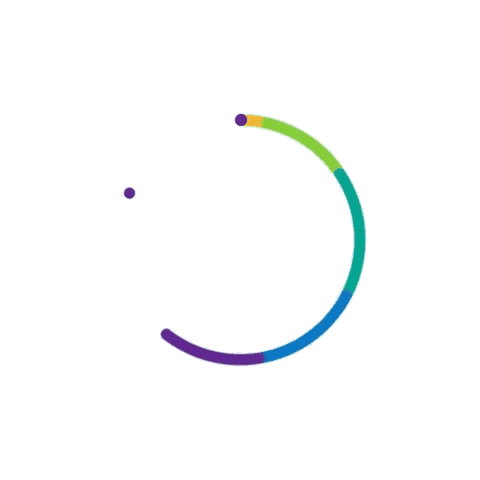How to Optimize Your Computer for Better Wireless Performance
By Adedayo Oyetoke, Published on: December 25th 2023 4 min, 756 word Views: 950
In today's digital age, a strong and reliable wireless connection is essential for both work and leisure. Whether you're streaming your favorite shows, gaming online, or working from home, a slow or unreliable wireless connection can be frustrating. Fortunately, there are several steps you can take to optimize your computer for better wireless performance. In this comprehensive guide, we'll explore various strategies and techniques to help you achieve a faster and more stable wireless connection.
Understanding Wireless Performance
Before diving into optimization techniques, it's important to understand the factors that can impact wireless performance. Wireless networks operate on specific frequencies, typically 2.4 GHz and 5 GHz, and are susceptible to interference from various sources. Common culprits include neighboring wireless networks, electronic devices, physical obstructions, and even household appliances. Additionally, signal strength and network congestion can also affect wireless performance.
Now, let's delve into the actionable steps you can take to optimize your computer for better wireless performance.
1. Position Your Router Strategically
The placement of your wireless router plays a crucial role in determining the strength and reach of your wireless signal. Ideally, your router should be positioned in a central location within your home or office, away from obstructions such as walls and large furniture. Elevating the router to a higher position, such as on a shelf or mounted on a wall, can also help improve signal coverage. By strategically placing your router, you can minimize signal interference and maximize wireless performance.
2. Update Your Router's Firmware
Router manufacturers regularly release firmware updates to address security vulnerabilities, improve performance, and add new features. By keeping your router's firmware up to date, you can ensure that it operates at its optimal capacity. Check the manufacturer's website or the router's administration interface for firmware updates, and follow the instructions to install the latest version.
3. Choose the Right Wireless Channel
Wireless routers operate on specific channels within the 2.4 GHz and 5 GHz frequency bands. In densely populated areas, neighboring routers may operate on the same channel, leading to interference and degraded performance. Use a Wi-Fi analyzer tool to identify the least congested channels in your vicinity, and adjust your router's settings to operate on the optimal channel. By doing so, you can minimize interference and improve wireless performance.
4. Upgrade Your Wireless Network Adapter
If you're using an older computer with a built-in wireless network adapter, consider upgrading to a newer model that supports the latest Wi-Fi standards, such as 802.11ac or 802.11ax. These newer standards offer faster data transfer rates and improved reliability, especially in environments with multiple wireless devices. Alternatively, you can use an external USB wireless adapter to take advantage of the latest Wi-Fi technology.
5. Optimize Wireless Security Settings
Securing your wireless network is essential for protecting your data and preventing unauthorized access. However, certain security protocols, such as WEP, are outdated and can impact wireless performance. Use WPA2 or WPA3 encryption for improved security without sacrificing performance. Additionally, consider using a strong, unique password for your wireless network to prevent unauthorized access.
6. Reduce Interference from Other Devices
Electronic devices such as cordless phones, microwave ovens, and Bluetooth devices can interfere with wireless signals, leading to performance issues. Position your wireless router away from such devices, and minimize their usage when you require a stable wireless connection. Additionally, consider using shielded Ethernet cables for wired connections to reduce electromagnetic interference.
7. Use Quality Networking Equipment
Investing in high-quality networking equipment, including routers, wireless access points, and network cables, can significantly improve wireless performance. While budget-friendly options may seem appealing, they often lack the advanced features and robustness of premium products. Look for routers with beamforming technology, multiple antennas, and quality of service (QoS) features to prioritize network traffic for a smoother wireless experience.
8. Employ Signal Boosting Techniques
In cases where certain areas of your home or office experience weak wireless signals, consider using signal boosting techniques to extend coverage. Wireless range extenders, also known as repeaters, can amplify and rebroadcast the wireless signal to reach distant areas. Alternatively, powerline adapters utilize your home's electrical wiring to transmit network data, providing a wired-like connection in areas with poor wireless coverage.
Conclusion
Achieving optimal wireless performance on your computer involves a combination of strategic placement, hardware upgrades, and network optimization. By implementing the techniques outlined in this guide, you can enjoy a faster, more reliable wireless connection for your everyday computing needs. Remember to regularly assess and fine-tune your wireless setup to adapt to changes in your environment and technology advancements. With a well-optimized wireless network, you can seamlessly stream content, engage in online activities, and work efficiently without the frustration of connectivity issues.